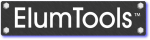
The ElumTools License Manager is available from the Help menu. Here you can verify the expiration date of your subscription, or if using a Trial version, convert it to a licensed subscription. The following links will assist with installation and subscription related questions.
Activate or renew a subscription
Single User versus Multi-user licensing
On the first start of ElumTools, your product is unregistered and must be activated using the License Manager prior to use. Click the Activate License button visible on the left side of the ElumTools button toolbar to access the License Manager. Activate your subscription per the link above. Once ElumTools is registered, the License Manager can be accessed from the Help menu.
This applies to a Single User license subscription only. Multi-user licenses provide an unlimited number of installations. A Single user license allows for two licensed computer installations. If both have been registered you can deactivate one (or both) using the License Portal online. See the links below.
ElumTools offers a Multi-User subscription licensing model to allow you to leverage the use of ElumTools across a greater number of users than licenses. A multi-user license can be installed on any number of computers. The number of simultaneous users is equal to the number of multi-user licenses purchased. See the link at the top of this topic for assistance with activating or renewing a multi-user subscription.
Remote Deployment Instructions.
When ElumTools is licensed in a multi-user configuration there is an additional button available on the left end of the ElumTools toolbar. This button will allow you to start and stop the ElumTools add-in as required. The ElumTools license is not checked out from the license server until you physically start it by clicking the button. Likewise, you can check in the ElumTools license using the same button. See Using a Multi-User License.
ElumTools copyright 2018 Lighting Analysts, Inc.